How to delete a Ghost/Empty SignalFx Dashboard Group
The Problem
I ran across into issue when working with SignalFx where I was unable to delete a dashboard group that contained no dashboards. The only way to delete a dashboard group is to first visit a dashboard belonging to the dashboard group itself then using the meatball menu next to the dashboard group name to delete the group and all dashboards/charts belonging to the group.
This is an example of, what I have coined, a ghost dashboard group:
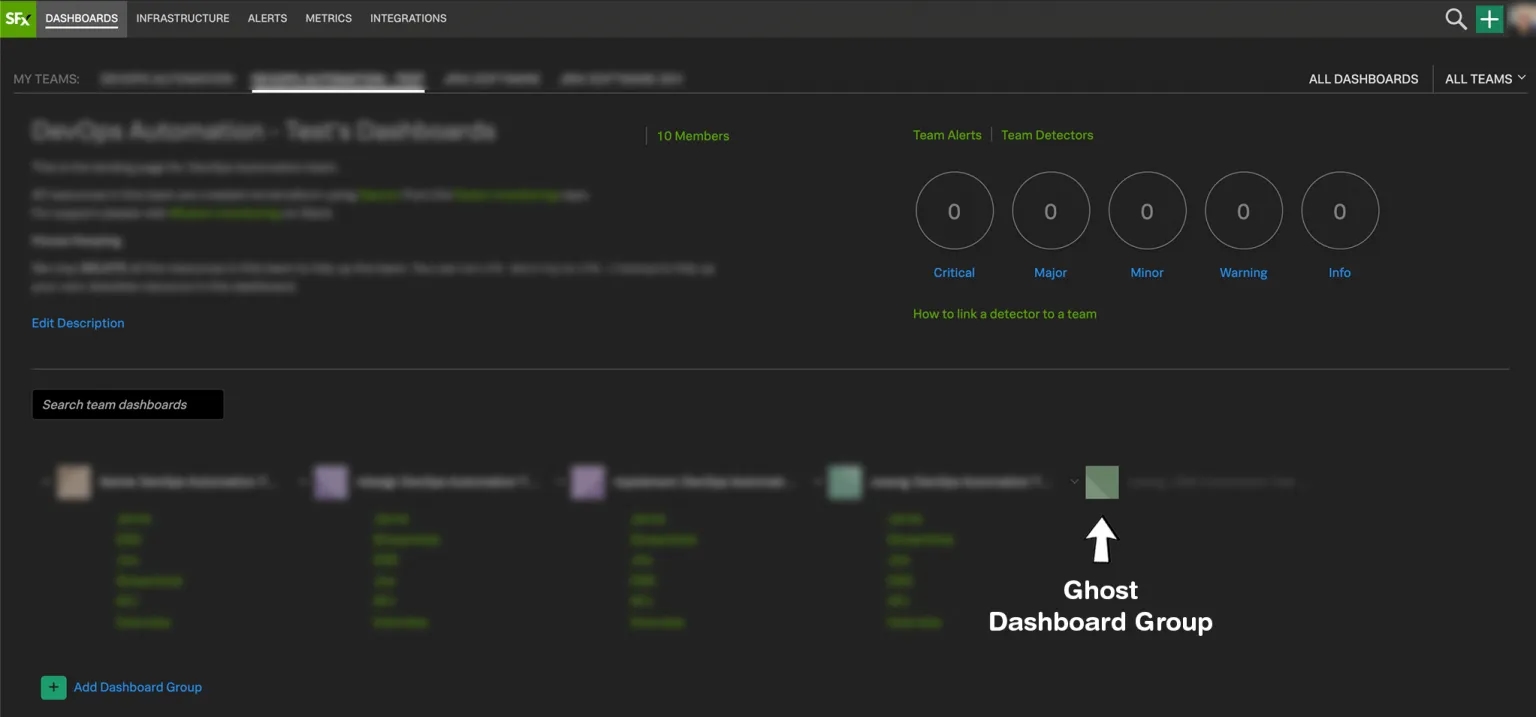
The only workaround is to use the SignalFx API to retrieve the dashboard groups id and then use that to visit a special link.
Step by Step Guide
- Use your favourite tool to make an API request to the following SignalFx dashboard group endpoint and set the name parameter to the name of the dashboard group you are trying to delete.
GET https://api.us1.signalfx.com/v2/dashboardgroup?name=My%20Dash%20Name&limit=1&offset=0 - Retrieve the dashboard group id from the response.
"id": "EZJ11EdB0AA" - Find a working valid dashboard in your organisation and copy the link. It should look something like this:
https://myorg.signalfx.com/#/dashboard/EahI1YwAwAA?groupId=EahI3j6A4AA - Replace the groupId parameter in the link above from the id we retrieved from step 2.
- Visit this URL. The page should load with the same dashboards but with the group belonging to the dashboard group we want to delete.
- Delete the ghost dashboard group using the option in the meatball menu.
Note: The dashboard being shown on the page will not be deleted, only the ghost dashboard group will be.

